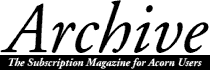
Roger King
StrongED, written by Guttorm Vik of Bergen, Norway, has been available for RISC OS computers for many years. It first of all appeared in the public domain software catalogues and then, for a short time, was issued commercially by Stallion Software who ceased trading in 1996. The application has now returned to the public domain sector. Supplied with every copy of StrongED is Guttorm Vik's StrongHelp application for the text processor.
StrongED provides many more facilities than the Edit text processor application can offer. StrongED also caters for different modes of operation for writing programs in C, Basic, Pascal and many others too numerous to mention. In this series of articles, we will be discussing StrongED's text processing mode.
BaseMode
At the heart of StrongED lies the BaseMode file, which will be found within StrongED's application directory. This is the main mode file that StrongED uses on start-up of the application. Everything is defined in this file. Other modes merely define what is different from BaseMode. BaseMode contains keyboard shortcuts, keyboard bindings for dialogue boxes, date definition, header and footer strings and macros.
The StrongED window
Clicking <select> on StrongED's icon on the iconbar will present you with the BaseMode window. In the top left-hand corner of the window, you will see StrongED's toolbar, which currently displays four tools.
The tools, reading from left to right, are:
StrongHelp
Clicking <select> on the StrongHelp icon will load it onto the iconbar. The StrongHelp application must be stored in the same directory into which you have placed your copy of the StrongED application, otherwise an error message will be produced by StrongEd stating that the StrongHelp application cannot be found.
StrongHelp will be of great use to newcomers to the StrongEd application. Clicking <select> on any words highlighted in a bold face will produce further help details on the subject in question.
List of texts
The second tool, when clicked on with <select>, displays the List of Texts window. This window will display all of the texts that you are working on in your current session of using StrongED. If you move the mouse cursor onto any of the texts displayed in this window, the filename will be highlighted in inverse video. If some files have not been saved to disc, an asterisk will be displayed on the right-hand side of the filename. Clicking on one of the inverse video filenames with <menu> will bring up a window shown in the picture overleaf:
This displays the options available for that particular file. Note that the two save options offered on this menu will not function unless the file has been saved to disc by normal methods beforehand.
The Kill options will remove from memory the file or files you are working on. Use the Kill options with great caution as there will be no prompts to save your work before the files are wiped from memory.
Global and mode choices
This icon has two functions. Clicking on it with <select> will display the Global Choices window. Clicking on this tool with <adjust> will display the Mode Choices window. The choices offered by these two windows are very comprehensive, allowing you to customise StrongEd in whatever way you wish. Note that all of the options in the two windows will respond to Acorn's Help or David Pilling's excellent BubbleHelp application. The above applications will also give help on the four tools on StrongED's toolbar.
The save tool
Clicking on this tool with <select> will bring up the standard save box. A filename can be entered into the writable icon and then the text icon can be dragged to a directory of your choice.
In versions of StrongED since 4.12, you can also perform what you might call an 'immediate save' by using <adjust>, i.e. assuming that the file has already been saved to disc by the first method, clicking on the disc icon with <adjust> will save the file straight to disc, without the normal save box appearing on screen.
The info bar
At the bottom of the StrongED window is the very useful Info Bar. If it is not in view with your particular version of StrongED, it can be turned on from the Mode Choices.Toolbars option. The Info Bar is displayed in the drawing below.
On the left-hand side of this bar is a continuous display of the X and Y positions of StrongED's cursor in a text document. If you click on this area with <select>, a small window entitled Goto will appear. This window will display the current line at which the cursor is situated, and also informs you of the last line in the document. A writable icon is also present on this window so you may enter a number to 'goto' a certain line. Clicking on this same area with <adjust> will toggle between displaying the X and Y positions of the cursor in decimal format and the offset as a hexadecimal number. You may also click <menu> over this area and perform the same choices from a menu.
The next option on the bar will put you in insert or overwrite mode of text entry. Simply click <select> or <adjust> on this area and insert/overwrite mode will be toggled on and off. The display will change to tell you what mode you are currently using.
The next option on the bar is concerned with tab settings used by StrongED. There is a choice of three options which again can be toggled on and off as required by using <select> or <adjust>. If the TrueTab option is visible on the bar, StrongED will either insert a four or eight unit tab character into the text. The choice of a four or eight unit tab character is controlled from StrongED's main menu. From this menu select Display.ShowTab option and a choice of four options will be displayed. The first option on the ShowTab menu is to display tab characters as control codes ([09]). The second option is for a four space tab, the third for an eight space tab. The last option on this menu determines whether tabs are displayed as spaces or by dotted lines, as shown in this illustration.
To toggle visible tabs on and off, use the key combination <shift-Tab>.
The Nearest option will make the tab key insert enough spaces to position the cursor under or over the start of a word on the line above or below.
The Column option allows the tab key to insert enough spaces to move the caret into the next column divisible by the number that is entered into a writable icon. The writable icon is shown only when <menu> is depressed over this area. Tab stops will not be visible using this method.
Next to the tab settings area are two hyphens. The left-hand one will change to a B if an area of text has been marked in the document that you are currently working on. If a lower case b is shown, this means that a block of text has been marked in another StrongED window currently loaded into memory.
The right hyphen will change to a C if any data is held on StrongED's clipboard.
Next on the bar are the four white boxes. These are used to set up anything up to four bookmarks within a text. The idea is that you can jump to any of four areas of text by using these marks. To set a bookmark, mark the first text area required and click <adjust> in the left square. The square will turn black to inform you that the first bookmark has been set. When you have set up your bookmarks, it is only a matter of clicking <select> on the required bookmark to take you to that area of text. To clear a bookmark double-click <adjust> onto the required black square. It will once more turn white to inform you that the bookmark has been cleared. If bookmarks are shown as grey, this means that bookmarks have been set in another text currently in memory.
The next choice on the bar, currently shown as BaseMode, allows you to switch to another StrongED mode. Clicking <adjust> on this icon will display a list of alternative modes. Clicking <menu> on this icon will bring up a menu of three choices. The first option on the menu offers an alternative way of selecting a StrongED mode. The second option will show, on screen, the Mode Choices window. The last option is for the Base functions which will be discussed in a future article.
The ww icon shows which wrap-type is currently selected. If CW is displayed, character wrap is selected. If WW is displayed, word wrap is selected. If the two letters are displayed in lower case, no lines are currently wrapped. To toggle between character and word wrapping, click <select> or <adjust> on this icon.
The next icon, which currently displays 80, shows the current wrapwidth in characters. Clicking <menu> on this icon will display a menu of four choices. The first is Automatic. When this is chosen, the width of text will always be the same as the visible width of the window. The next two choices set wrapwidth to 80 and 132 characters per line. The final option on this icon is writable, and you may enter any required number.
The final item on the Info Bar allows you to set up how new lines are constructed. The choices offered by clicking <menu> over this icon are: LF, CR, LF+CR, CR+LF. You will probably want to stick with using LF, as this is the standard line ending on all RISC OS computers.
Every icon on the Info Bar responds to the Help applications mentioned previously.
Chars
StrongED contains its own Chars application. This is called up on screen by the key combination <ctrlshift-f9>. The Chars window is shown in the drawing below.
Pressing <select> over a character will insert the character into a StrongED window, and the Chars window will disappear. However, if <adjust> is used to select a character, the Chars window will remain on screen, ready to insert another character. Click on the Chars window's close icon if you want to remove the window from view, or alternatively use <select> to enter your last desired character.
Marking
Marking text in StrongED follows conventional methods. You simply depress <select> at the start of an area of text and drag the mouse until the required end is reached. The marked text will be shown as an inverse video block.
However, StrongEd has a unique marking ability which, to the best of my knowledge, is unique to this application. Supposing, for example, that you have some tabular data in a text window. How do you mark the particular columns that you are interested in? This is an impossible task with Edit and many other text processors. With StrongED it's a doddle! The drawing shown below shows how easy it is to mark any area of a StrongED window.
The marked area in the above diagram has been achieved by placing the cursor on the P of Peter, and dragging the mouse with <select> but with one of the <alt> keys on the keyboard depressed at the same time. I use the same technique to extract tabular data from CSV files that are sent to me regularly.
Saving blocks
You can use key <f3> to call up the standard StrongED save box. In this save box is an icon named Selection. Clicking on this icon will show a tick and the filename will change to Block. The icon can now be dragged to a directory for storage.
Drag and drop
StrongEd can also use drag and drop methods of saving data, provided that this option has been set from the Global Choices.Block window. It is then simply a matter of depressing <select> over a block of text and dragging into a directory window, where it will be saved as Block, or dragging the block into another application, or onto an icon on the iconbar.
The global clipboard
Marked text within a StrongED window can be copied to the clipboard with the keyboard shortcut <ctrl-shift-C>. The command <ctrl-shift-X> will cut the selection to the clipboard. <ctrl-shift-V> will paste the text from the clipboard into a StrongED window. The final command <ctrl-shift-Z> will purge the contents of the clipboard.
StrongED's clipboard will function perfectly with Computer Concepts' Impression family of DTP applications. Simply mark the required area of text within a StrongED window and issue the command <ctrl-shift-C>. Now place the caret within an Impression Publisher window open on screen and issue the command <ctrl-V>. The text on StrongED's clipboard will be transferred into your Impression document.
Similarly, you can paste marked text from an Impression window into StrongED. Simply issue the command <ctrl-C> in Impression, and transfer the cursor to your StrongEd window and issue the command <ctrl-shift-V>. The block of text within the Impression window will be transferred immediately into StrongED.
The same is also true of Ovation Pro, Pluto and any other application that supports the global clipboard
Contents - The Archives - Archive Articles